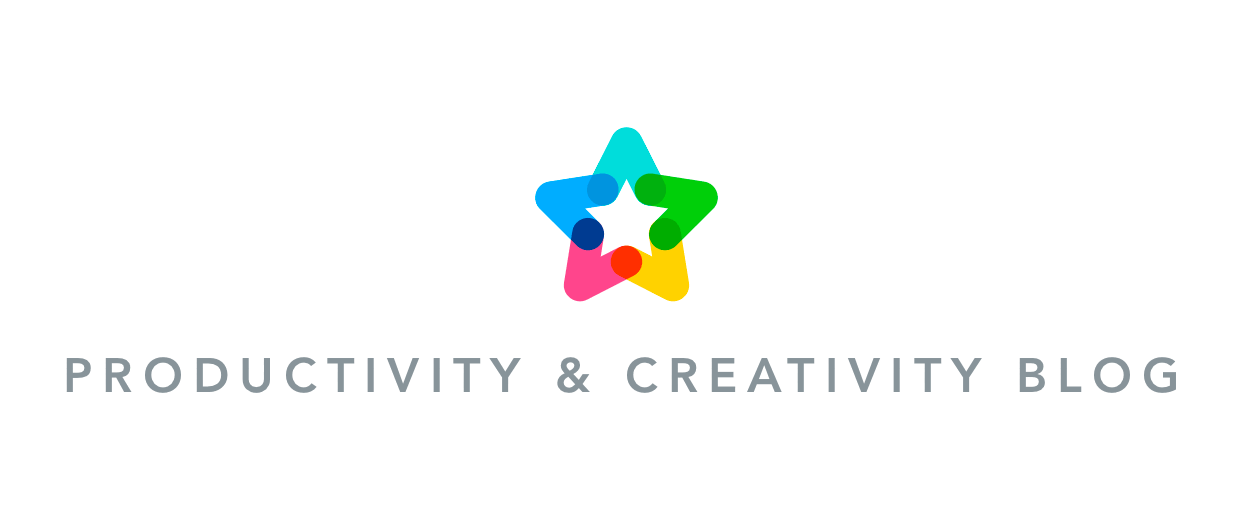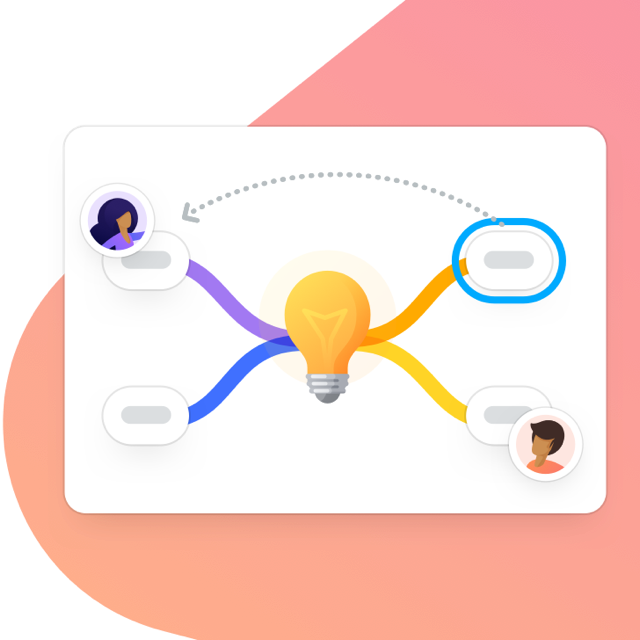At MindMeister, we do our very best to keep on top of what the mind mapping community wants, needs, questions, etc..

One of the most common “How do I?” questions that we get revolves around our embedding feature. So in this article, we’ll take a look at how to embed a MindMeister mind map in WordPress. If you use a different blogging platform, this process should still be fairly similar.
Before getting started, I’ll take a moment here to point out that instead of taking a screenshot or posting a simple link to a mind map, you can embed a fully interactive mind map into your blogging/publishing platform of choice. So in this blog post, we’ll be sharing how to embed a mind map like so:
The Secret Is in the Source
With the method we discuss below, you’ll need to access the embed code. To do this:
- Click on the Share icon in the footer of your mind map.
- Click Sharing Settings
- Make the map Public, if it wasn’t already
- About half-way down the dialog box, on the right-hand side, click Embed map
- Copy the Embed code and paste into your publishing tool of choice…
Embedding the Mind Map in WordPress
Arguably the world’s most popular blogging platform, WordPress and MindMeister mind maps fortunately work hand-in-hand.
Once you’ve constructed your article text and inserted all the required images and links, there’s nothing quite like putting the cherry on the cake with an embedded mind map. To do this, follow these simple steps:
- If you’re in Visual mode, switch to Text
- Identify the area of your post where you’d like to embed your mind map, and press return a few times (clearing some space so that you can easily identify the MindMeister code).
- Copy the embed code we generated in step 8 above
- Paste the iframe code into your editing window.
- Select either Preview or Publish.
That’s it! You may now switch back to Compose and continue blogging, preview your post, or publish it.
An embedded mind map is a great way to fully illustrate your point with readers and make your post engaging. If used as a wikimap, you’re also able to foster interactivity with your readers.
As mentioned, although the above tutorial is exclusive to WordPress, the methodology will apply to most. If you’re having issues with the method listed above, or have a particular platform you’d like us to look at, just leave a comment below, and we’ll do our best to take a look ASAP.
Embed Beautiful Interactive Mind Maps
Try MindMeisterUpdate: this article was last updated in March 2017 to include up-to-date screenshots of MindMeister and WordPress.