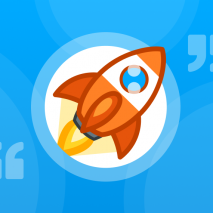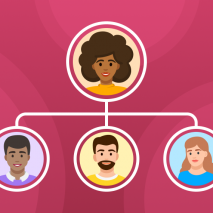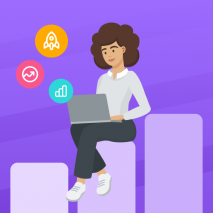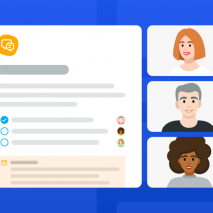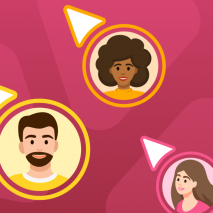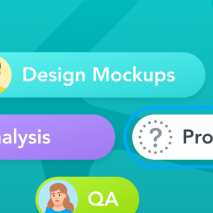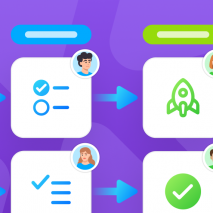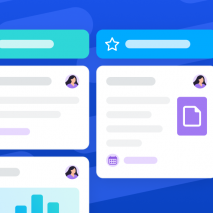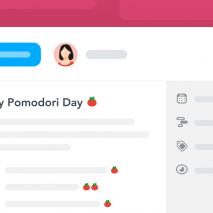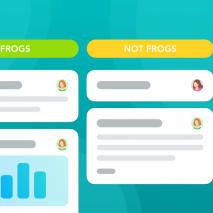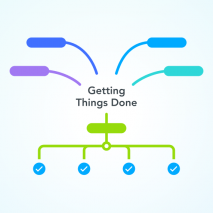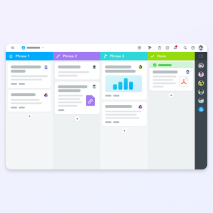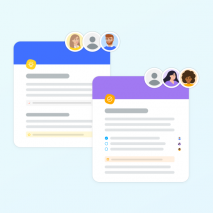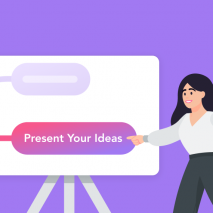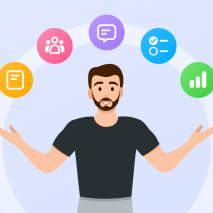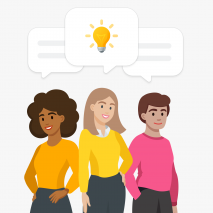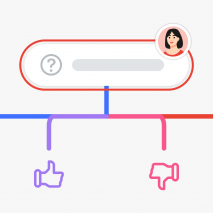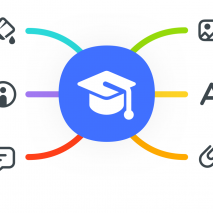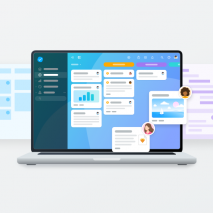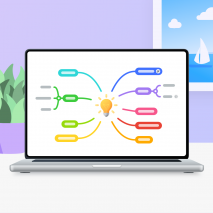Most organizations have documented mission and vision statements – and for good reason. Mission statements, in particular, describe the organization’s purpose through well-defined goals and values. Want to take it a step further? Encourage each department to create a team mission statement […]
Read article "How to Create a Powerful Team Mission Statement + Examples"