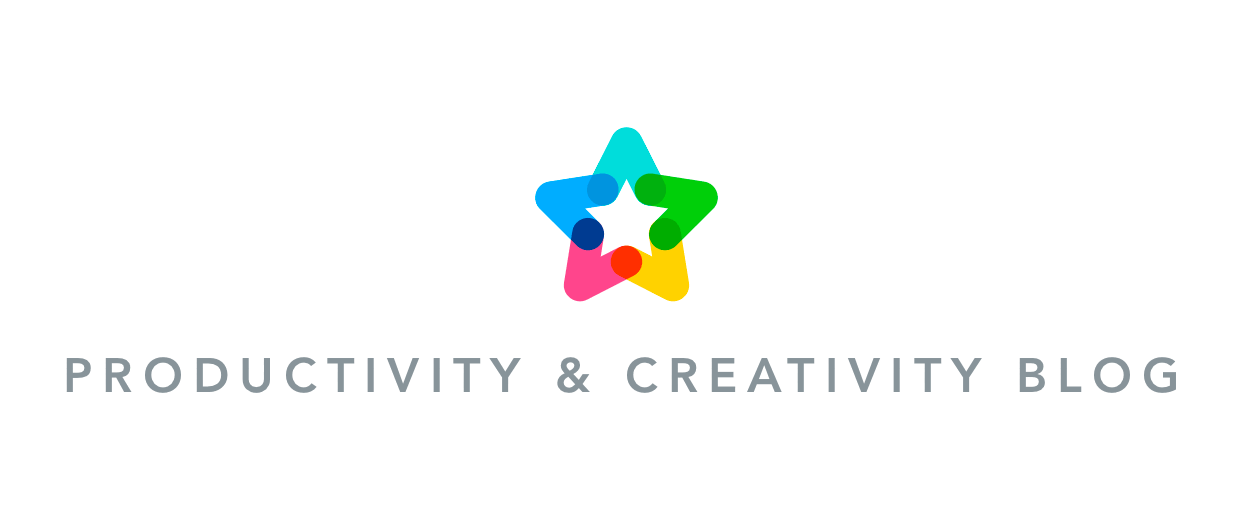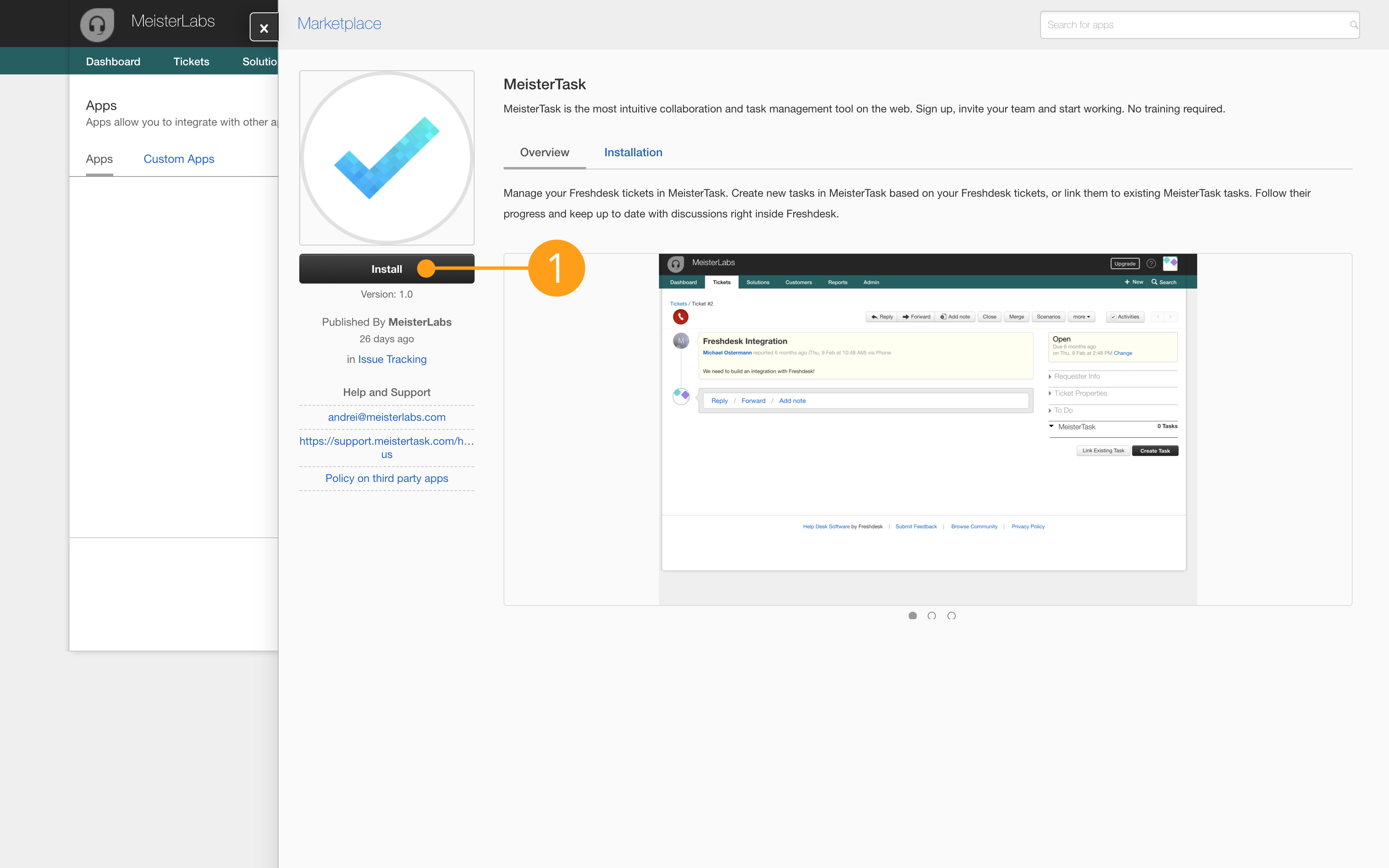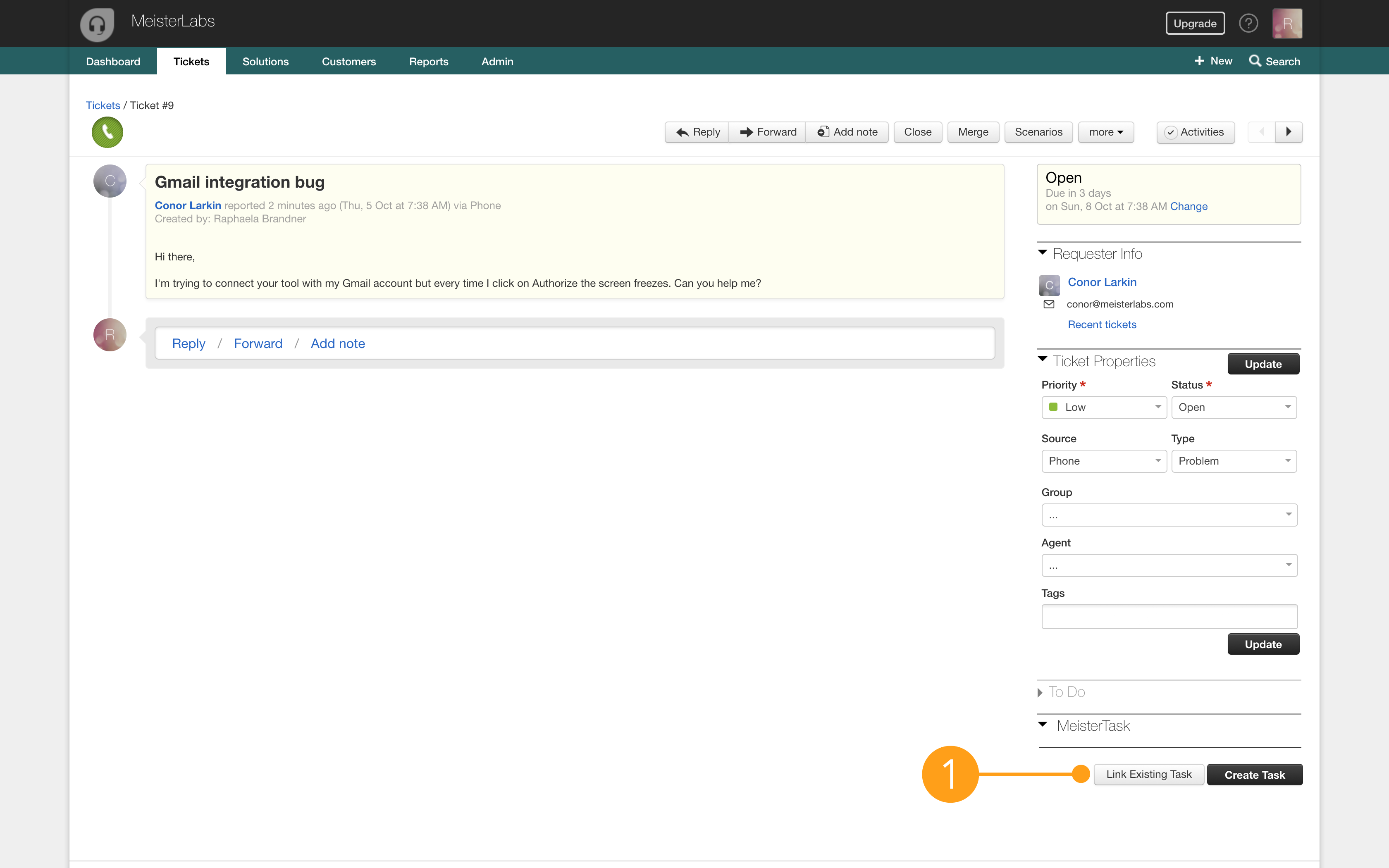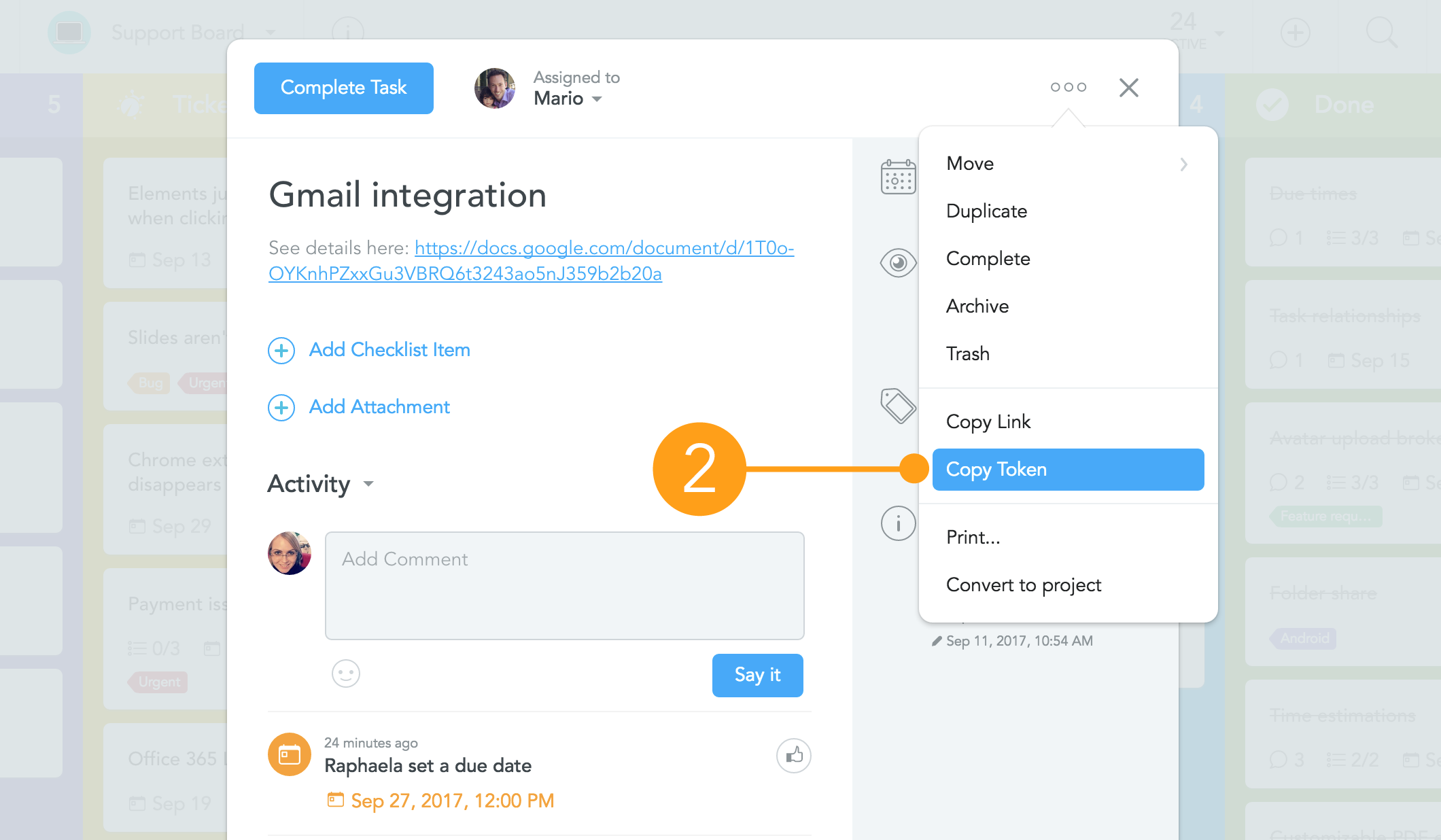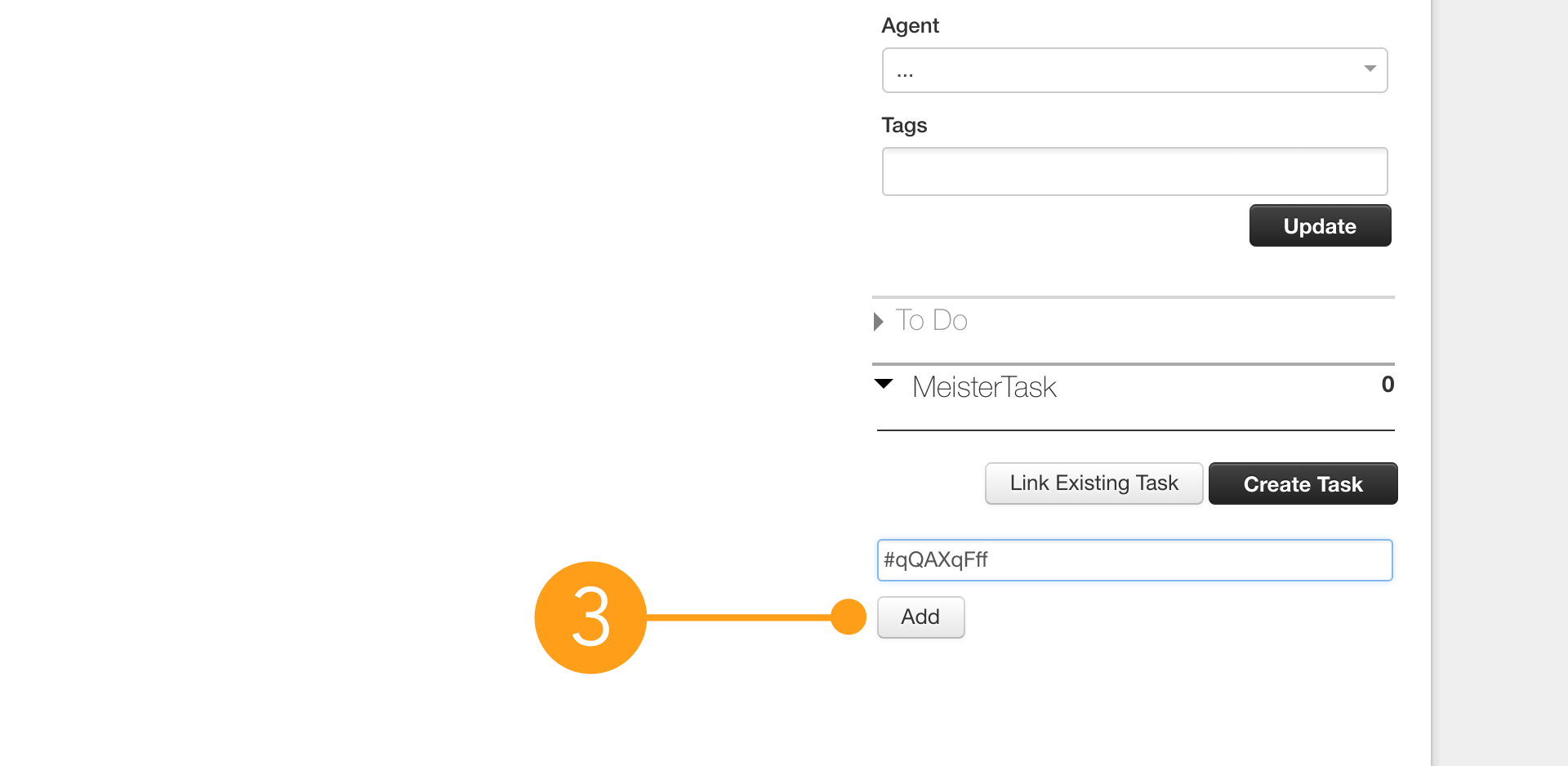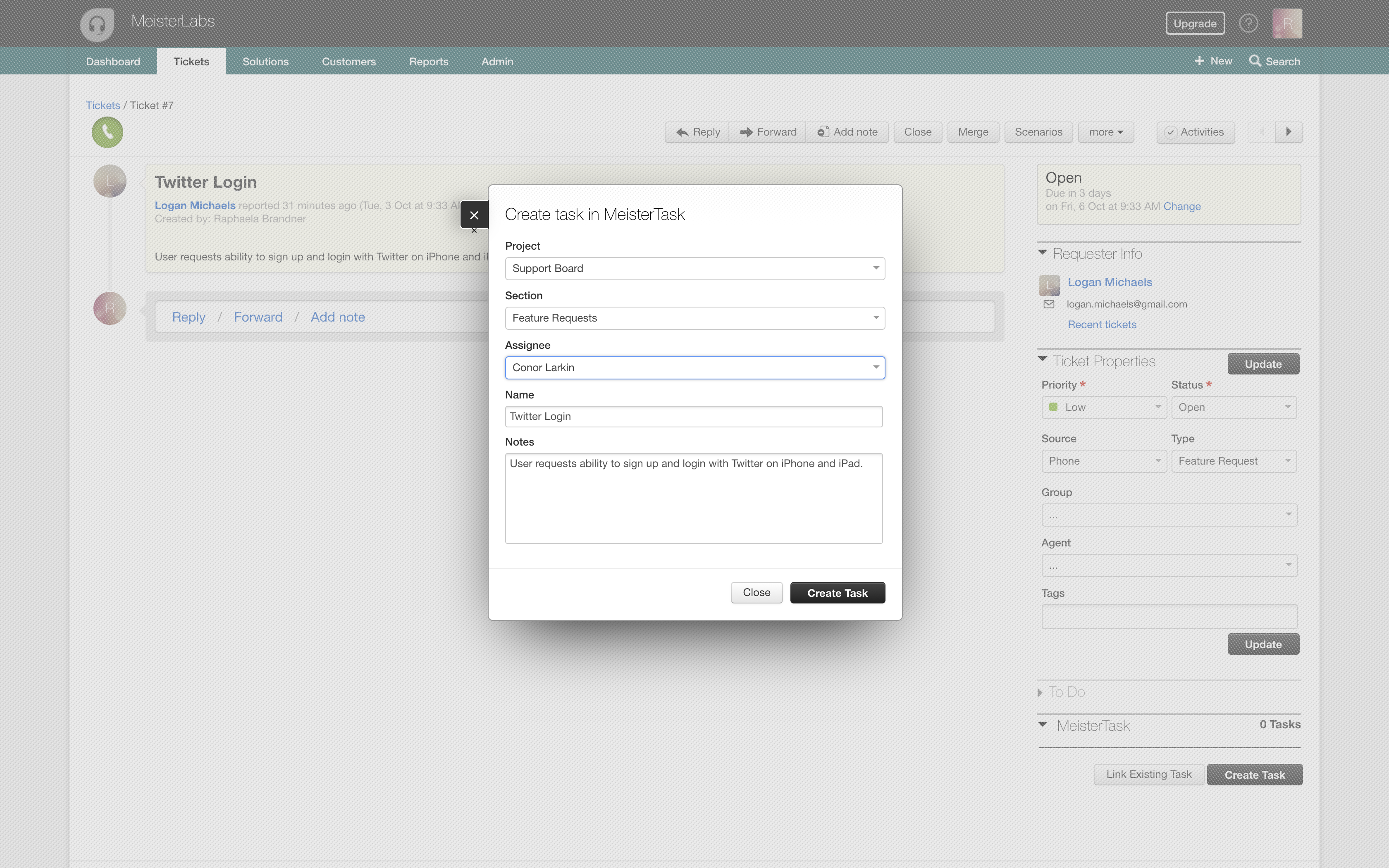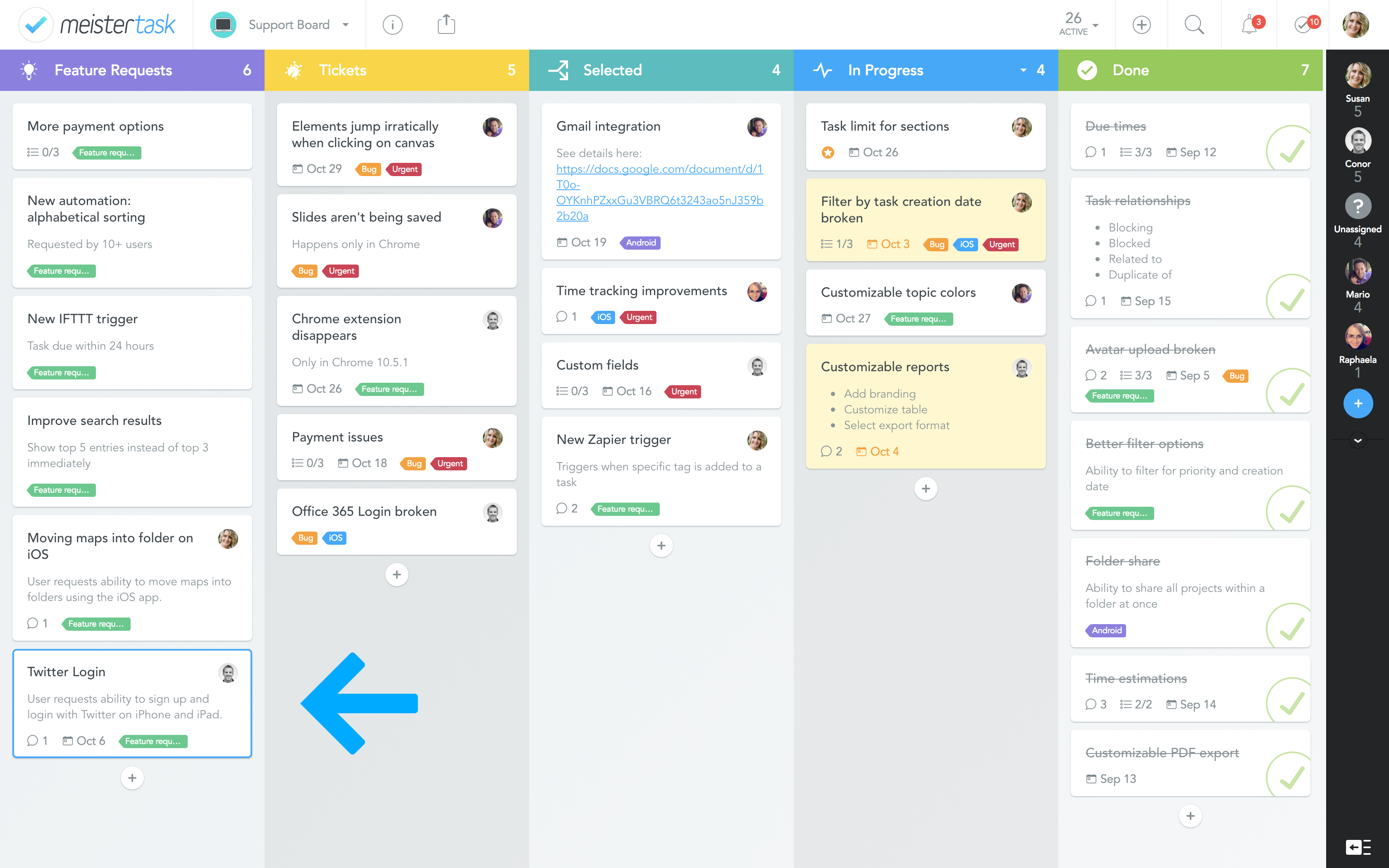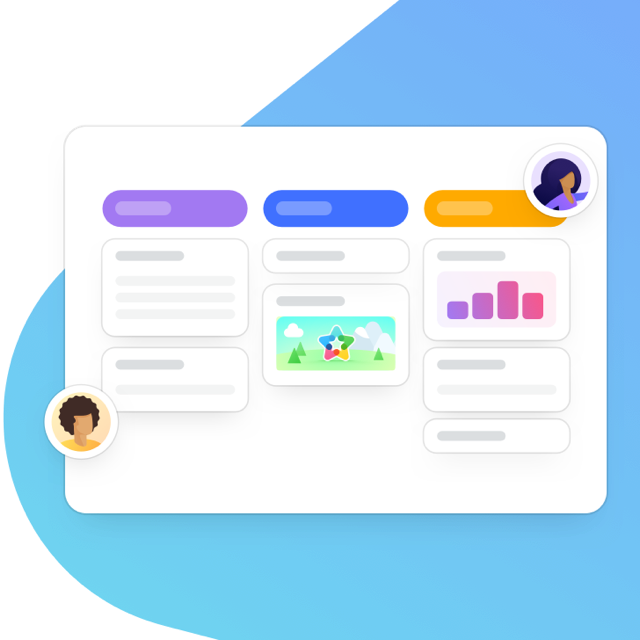MeisterTask now integrates with Freshdesk so your customer support agents can communicate more efficiently with your back office team! The integration lets you create new tasks in MeisterTask based on your Freshdesk tickets, or link tickets to existing tasks. Follow task progress, and keep up to date with discussions right inside Freshdesk!

Freshdesk is a cloud-based customer support platform used by more than 100,000 businesses and organizations around the world. We’ve heard from many of our own users that they rely on Freshdesk to provide first-class support to their customers, so we’re pleased to share that MeisterTask now integrates with Freshdesk, enabling them to manage issues more efficiently than ever before!
Connecting your Freshdesk account with MeisterTask takes only a few seconds. Check out our short demo video to see how it works, or follow the instructions below!
How to install MeisterTask for Freshdesk
1. Login to your Freshdesk account and visit the Admin area. Click on Get more apps, and then select MeisterTask from the list of available apps. If you don’t see the MeisterTask Icon right away, you can find it in the Issue Tracking category.
2. Click on the Install button and follow the authentication flow.
Upon installing the app, MeisterTask will appear in the sidebar in the ticket view, and you will be able to link tickets to existing tasks, or create new tasks in any of your MeisterTask projects. Here’s how that works:
Linking an existing task in MeisterTask to a ticket in Freshdesk:
1. While you’re in Freshdesk’s ticket view, click on Link Existing Task. This will open an input field where you can paste the task token.
2. Go to MeisterTask and open the task you want to link to the ticket. Click on the ellipsis in the top right corner of the task dialog and select Copy Token from the dropdown menu.
3. Back in Freshdesk, paste the token into the input field and click Add.
Creating a new task from a ticket:
1. Click on the Create Task button to open the task creation dialog. When opening it for the first time, it will fetch all the information regarding your MeisterTask projects.
2. Select a project, section and an assignee for the new task. The task name and notes are pre-filled with information from the ticket.
3. Click on Create Task to complete the process. The task will appear in MeisterTask immediately, where your back office team can start working on it.
Comments left in the task as well as changes to its status appear in Freshdesk right away, so customer service agents are able to follow along and relay updates to the customer quickly and efficiently.
Bring your customer support to the next level
Connect MeisterTask & Freshdesk